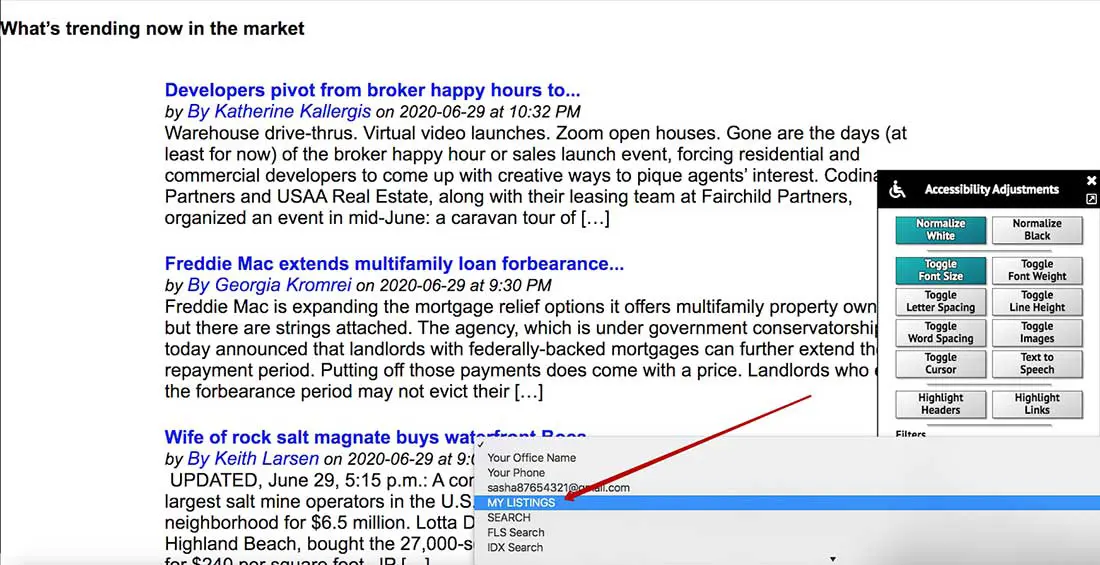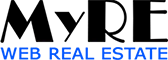Accessibility Widget – User Guide
We have done our best to protect you and have created an ADA compliant widget that will help your website visitors with disabilities to get all the information from your website.
How do I activate the widget on my website?
There are two ways to activate the widget.
The first is to find the widget icon (at the bottom left of the screen) and click on it.
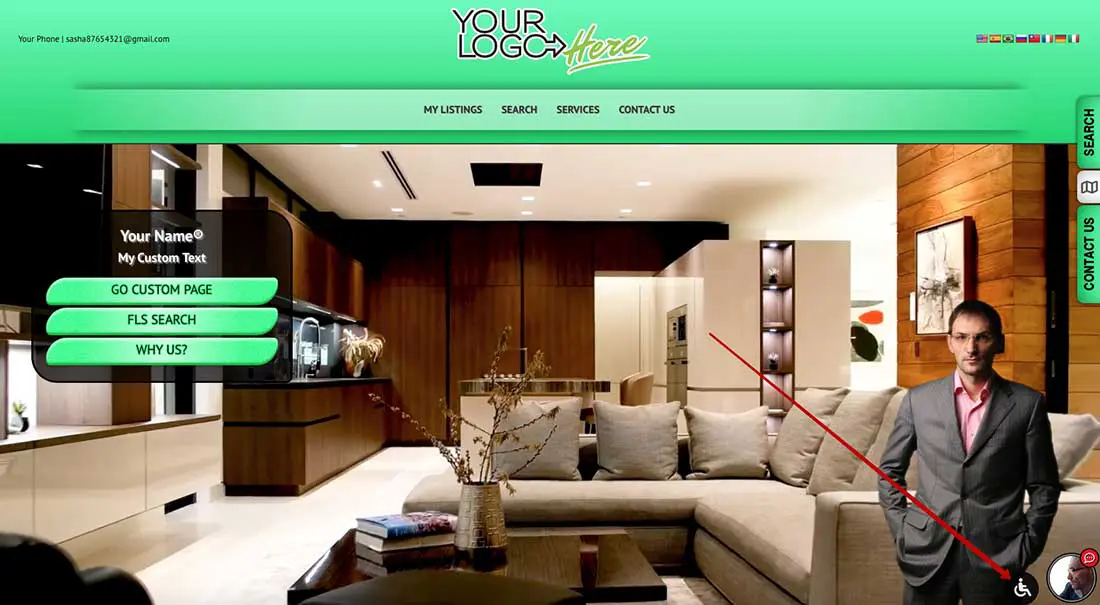
Choose your preferred color scheme for contrast – white or black.
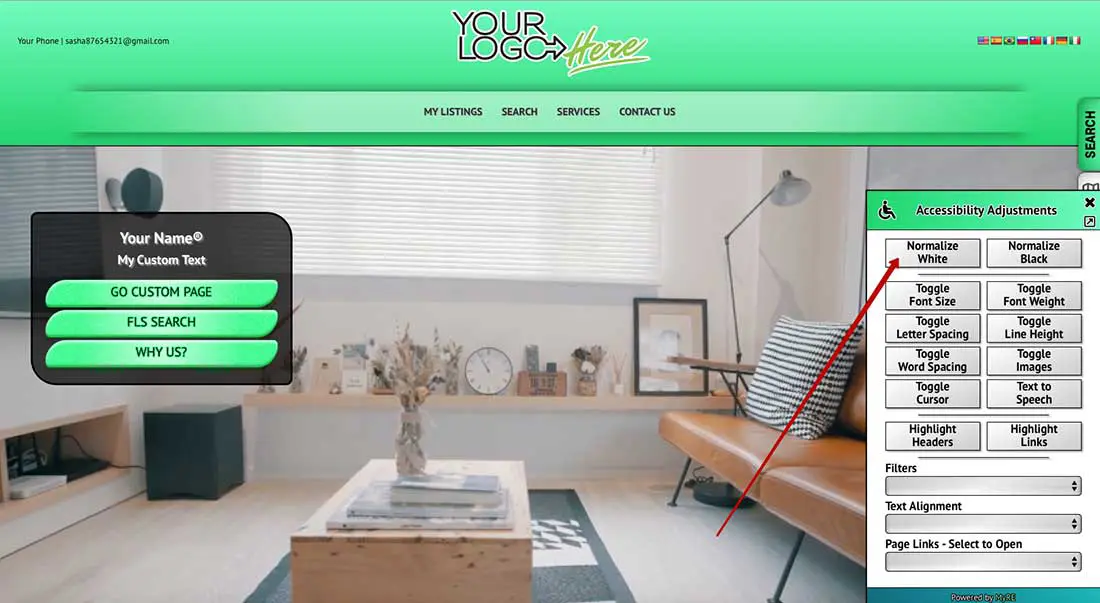
The second way (using keyboard navigation) – press “Tab” button, then “Enter”, then “Tab”, and then “Enter” again.

For the Safari browser, use “Option”+”Tab”, then “Enter”, then “Option”+”Tab”, then “Enter” again.

As a result you’ll be able to see white or black clean background
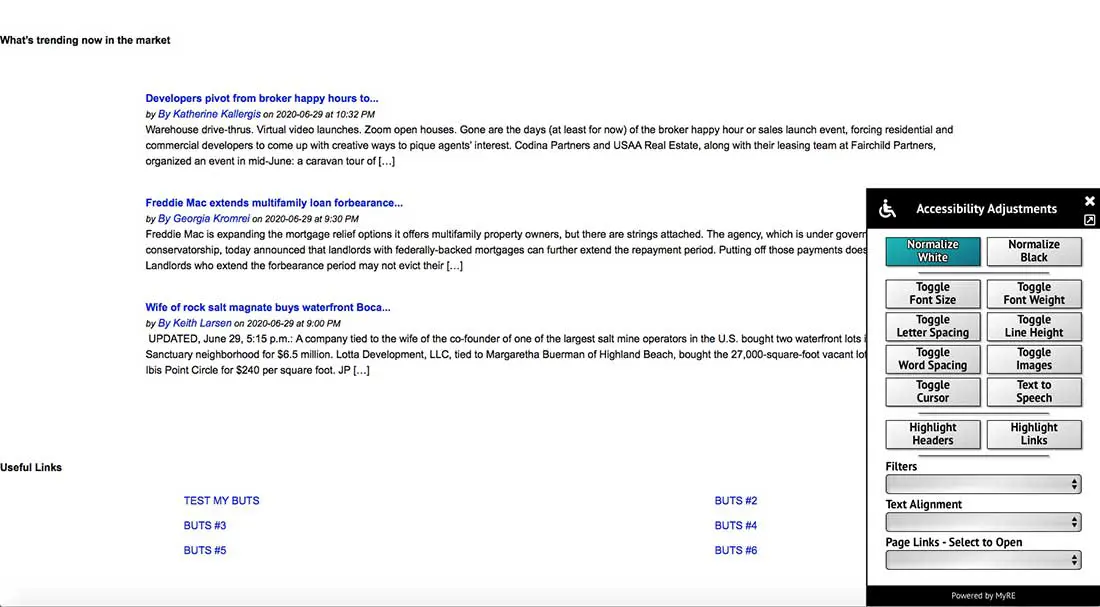
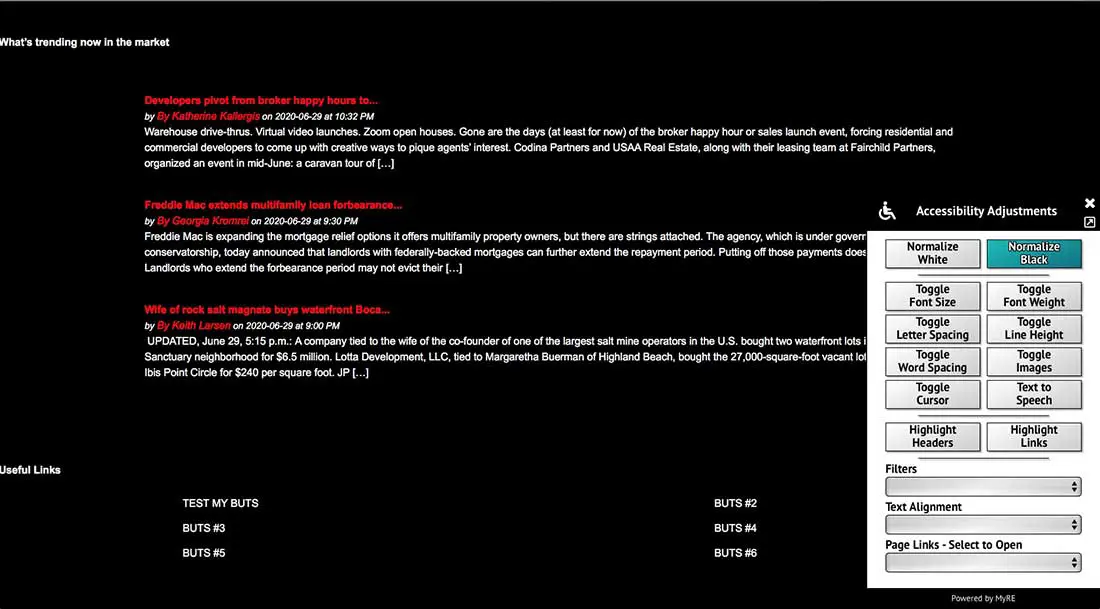
Now you can use the widget’s settings and choose your preferred page view.
You can increase the font size.
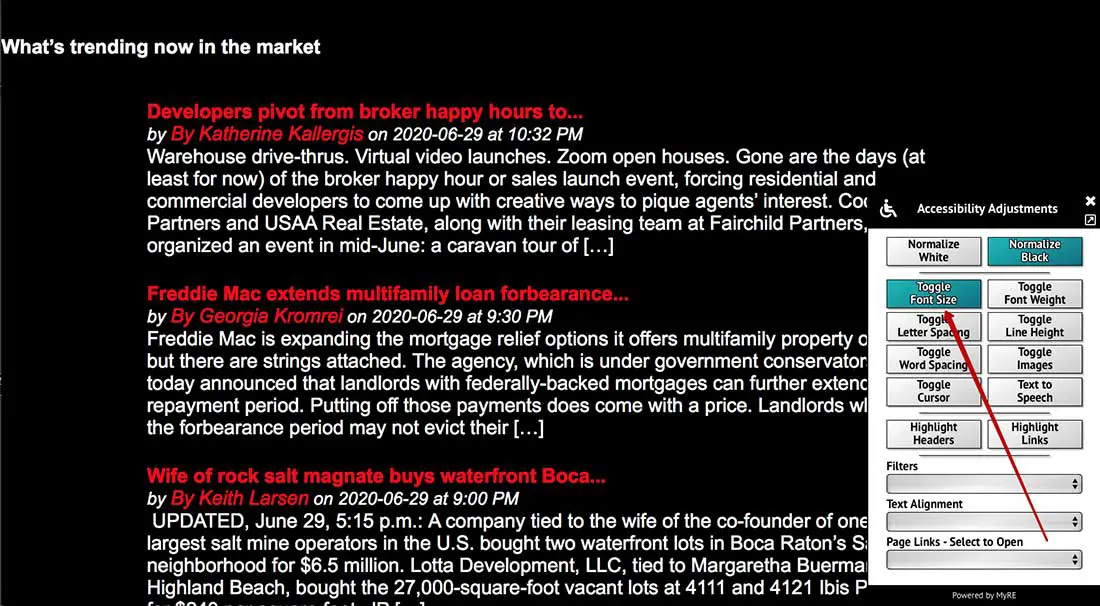
You can increase the font weight.
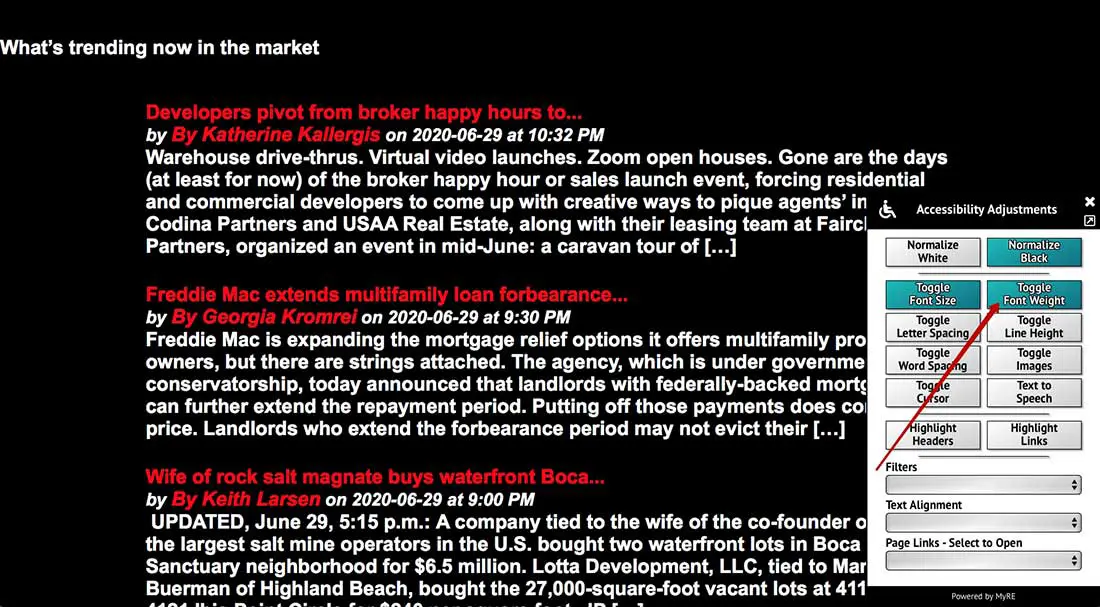
You can increase the character spacing.
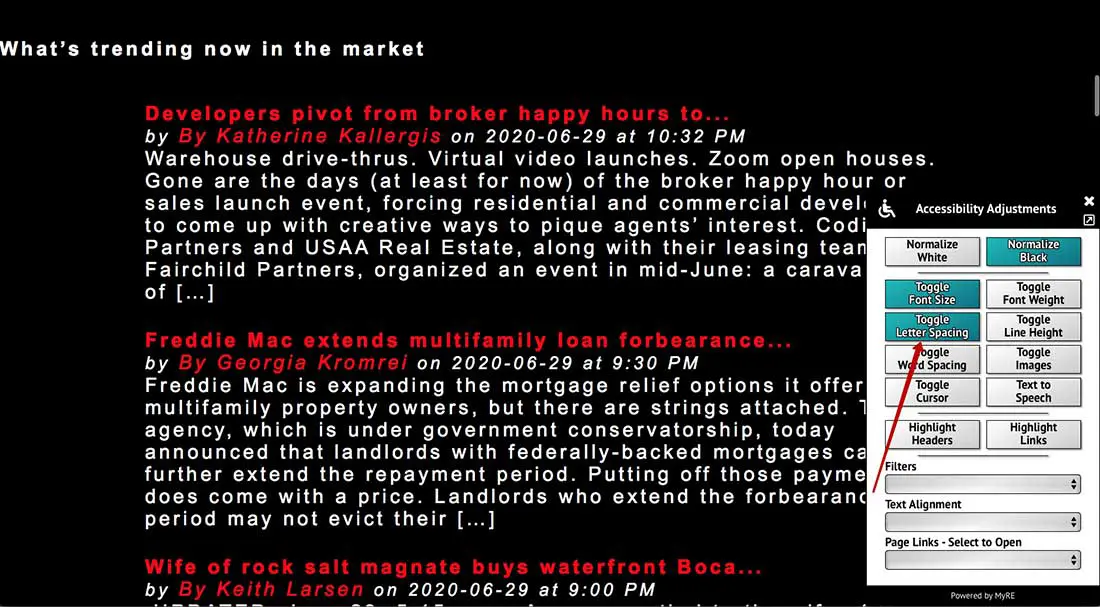
You can increase word spacing
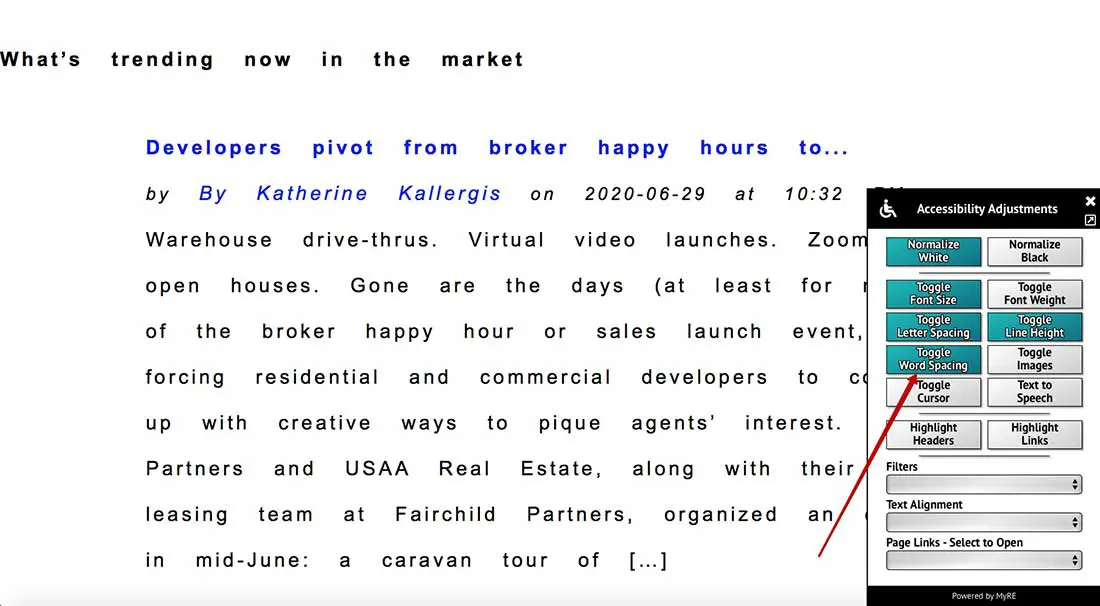
You can increase the line height.
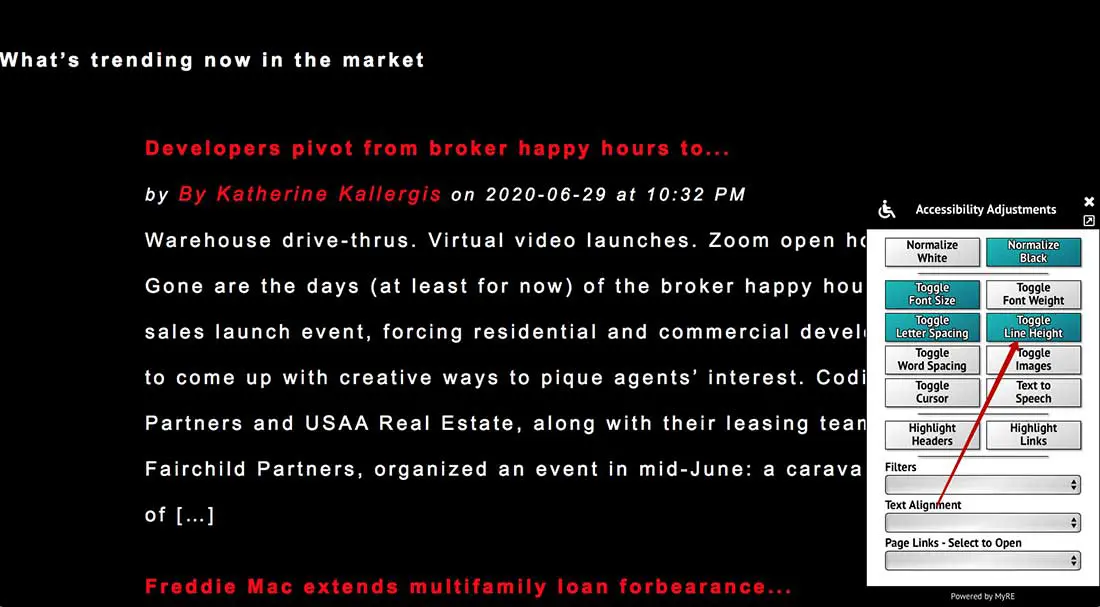
You can raise the cursor
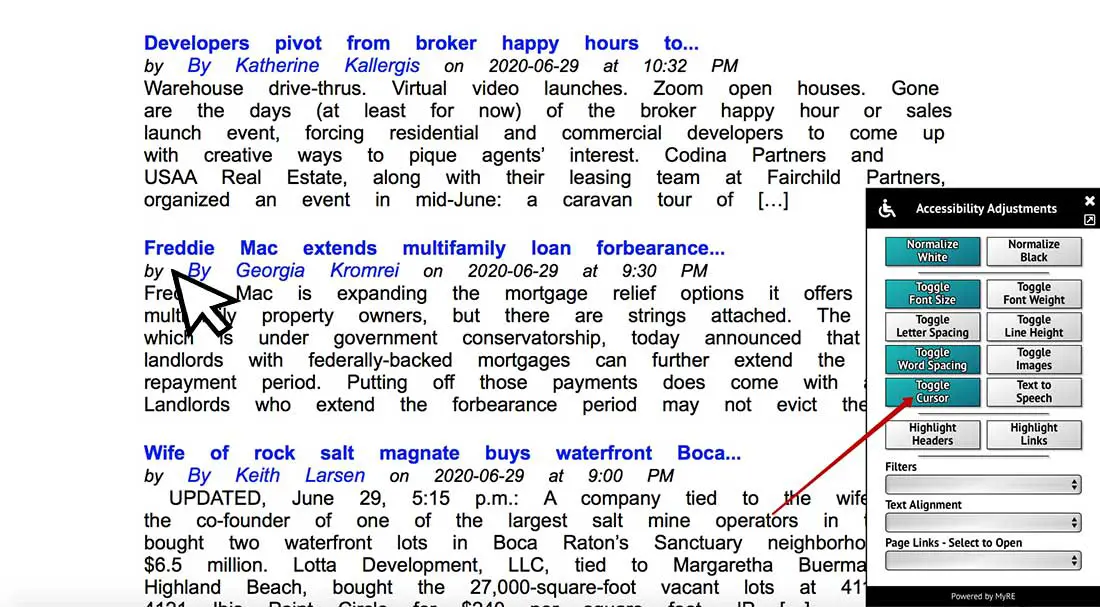
You can disable or enable images.
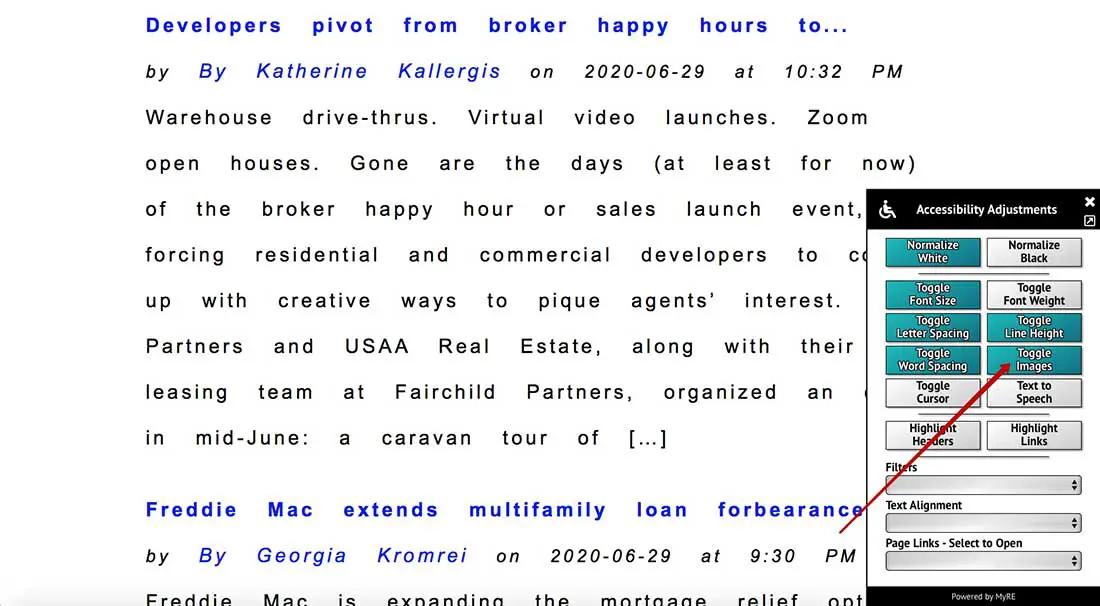
You can use the text-to-speech converter if you can’t read the text. Just put the cursor on a paragraph of text you want to listen to.
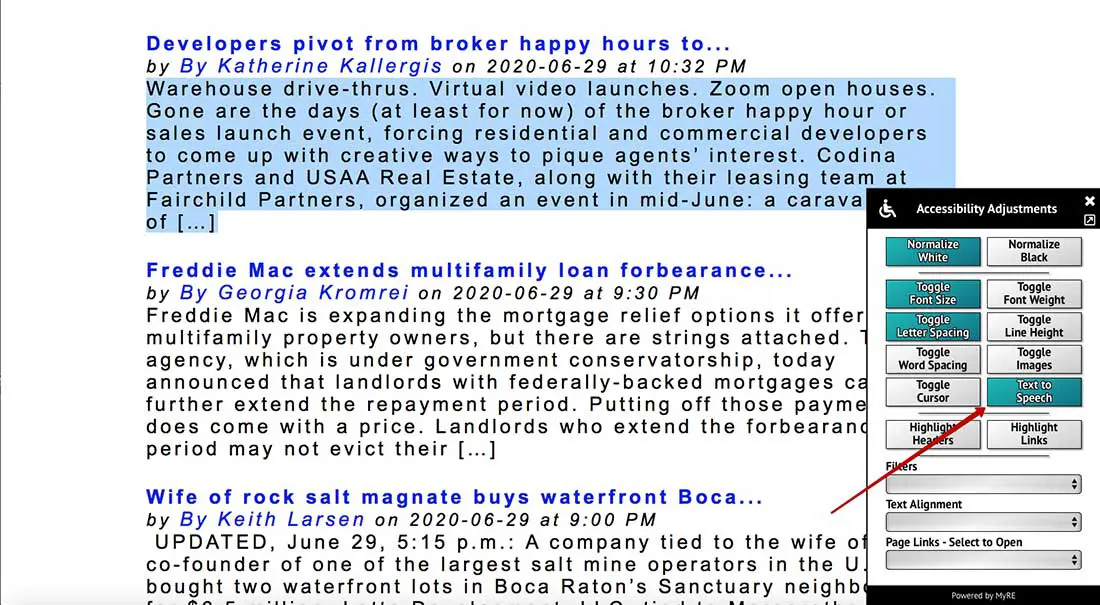
You can highlight headers.
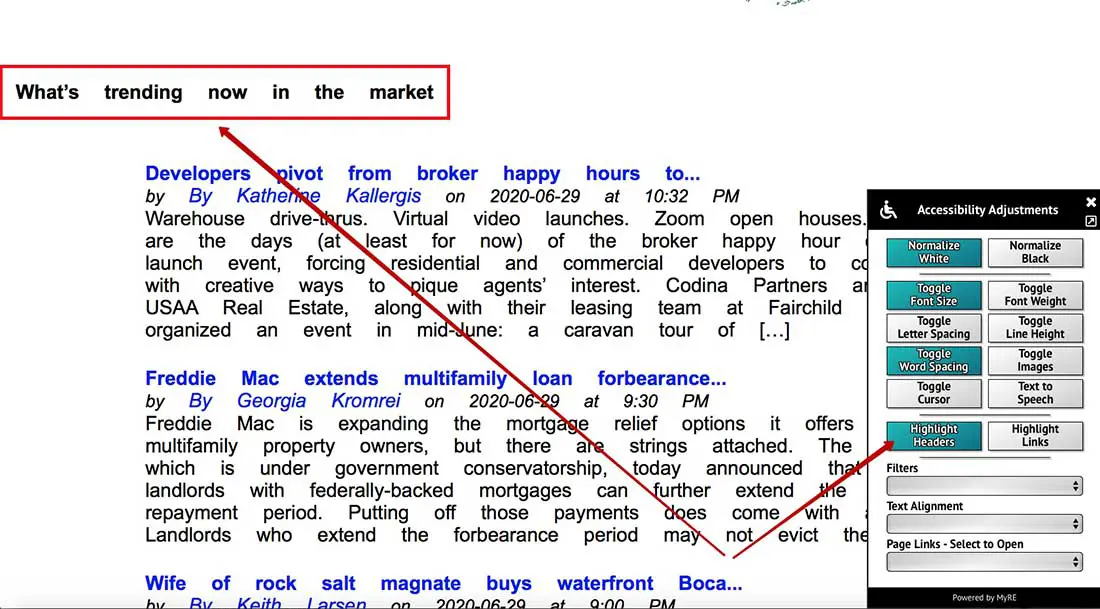
You can highlight links.
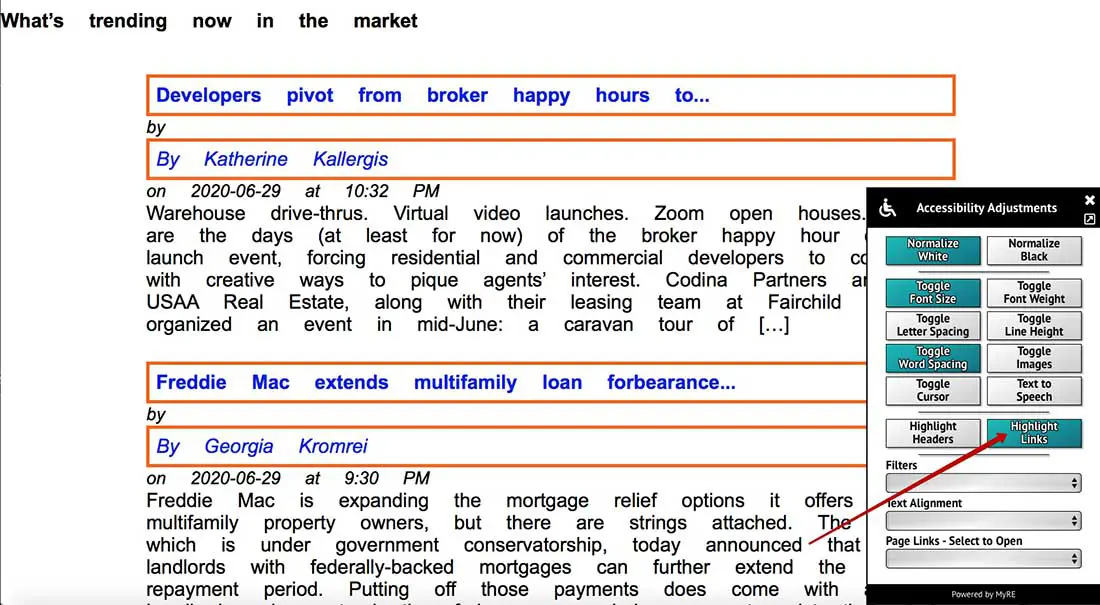
You can choose any color scheme you like
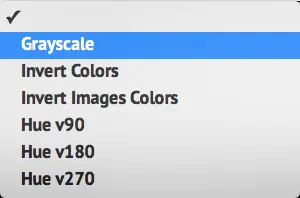
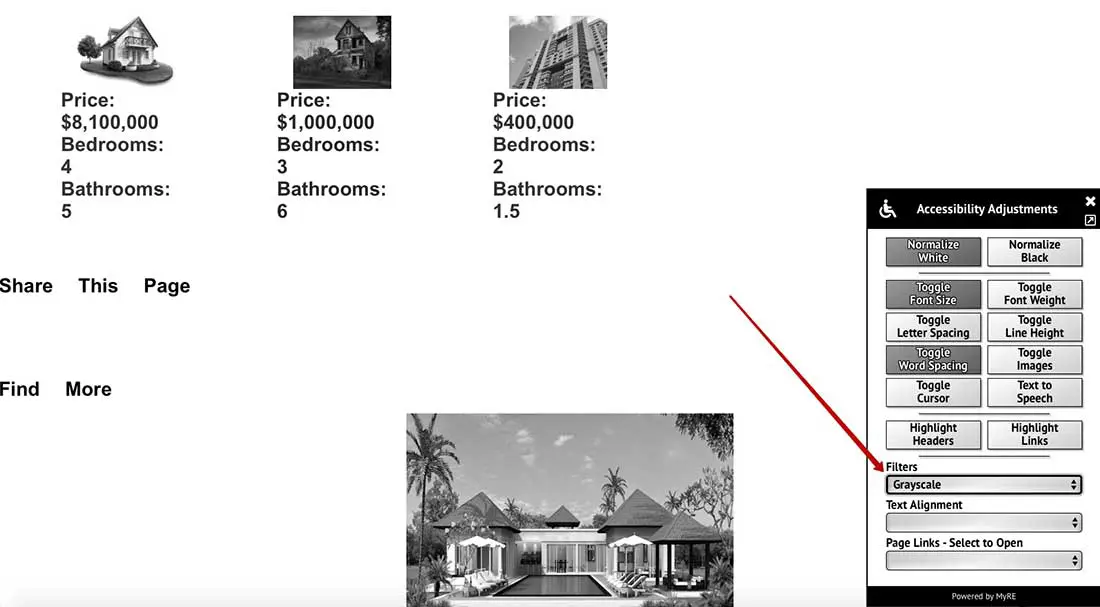
You can align text any way you want.
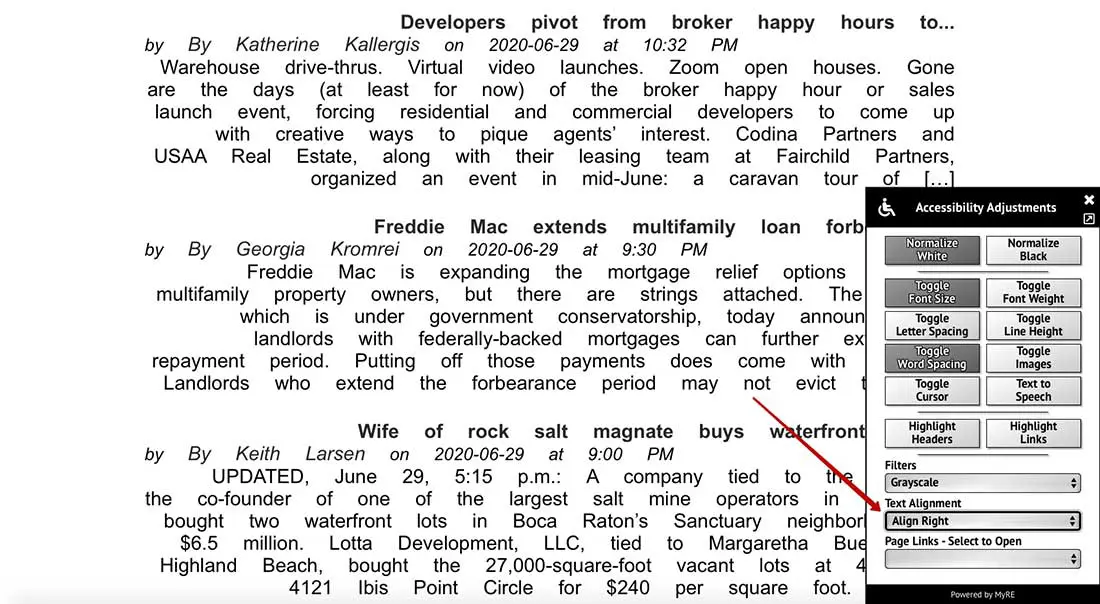
You can use quick links to get to any link on the page in two steps.