Keyboard Navigation
Keyboard Shortcuts for Safari on OS X
- Use the arrow keys to scroll up, down, left, and right. If you’re scrolling through a long webpage, you can press Option+Up/Down Arrow to scroll more faster.
- To scroll down a screen use the Page Down key or the Spacebar.
- To scroll up, just use Page Up or Shift+Spacebar.
- To scroll all the way down to the bottom-left corner of a page (as in all the way to the end), press Command+Down Arrow.
- To go up to the top-left corner? Use Command+Up Arrow.
- Tab highlights the next field.
- Option+Tab highlights the same thing as well as all other clickable items.
Keyboard Shortcuts for Google Chrome
- Tab – Browse clickable items moving forward
- Shift + Tab – Skip backward through clickable items
- Ctrl and + – Make everything on the page bigger
- Ctrl and – – Make everything on the page smaller
- Ctrl + 0 – Resize everything on the page to the default size
- Spacebar or PgDn – Scroll down a webpage, a screen at a time
- Shift + Space or PgUp – Scroll up a web page, one screen at a time
- Home -Move to the top of the page
- End – Move to the end of the page
- Ctrl + Left arrow – Move the cursor to the beginning of the previous word in a text field
- Ctrl + Right arrow – Move the cursor to the next word in a text field
- Enter – Action button for the active items.