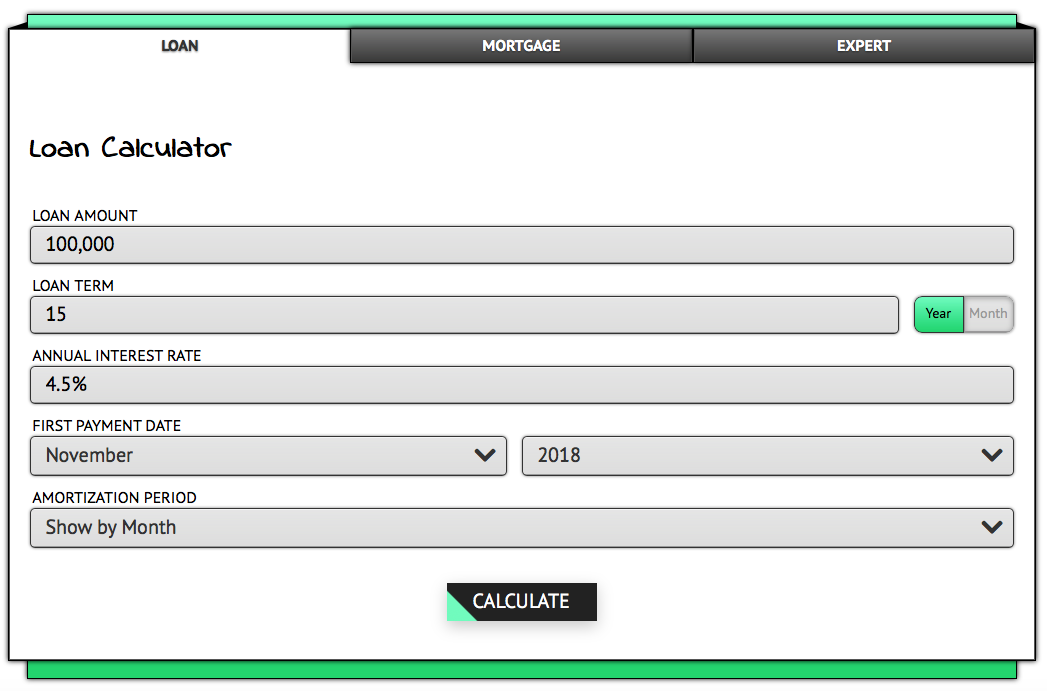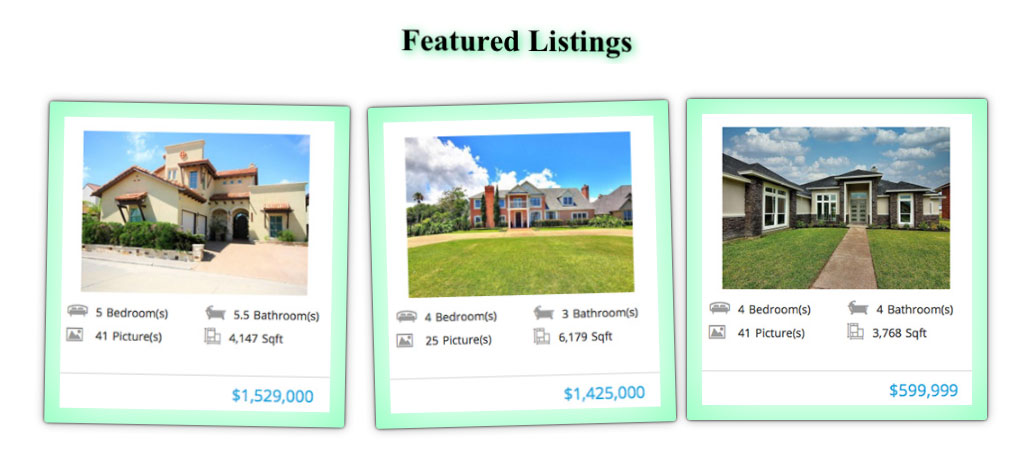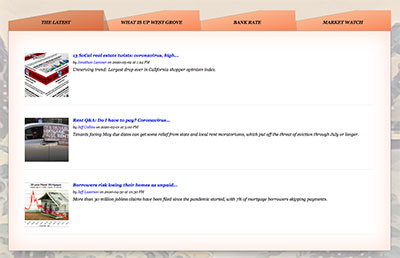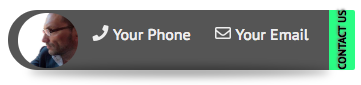Shortcodes For Your MyRE Website
What Are Shortcodes in WordPress?

If you’ve been using WordPress for a little bit, you might’ve come across the term “shortcode.” While shortcodes are a beneficial feature in WordPress, the name isn’t very self-explanatory (at least at first). That might have you wondering what shortcodes are in WordPress?
In a nutshell, a shortcode is a small piece of code, indicated by brackets like [this], that performs a dedicated function on your site. You can place it just about anywhere you’d like, and it will add a specific feature to your page, post, or other content.
Mortgage Calculator
You can use “parameters” to change default tabs order:
l – loan
m – mortgage
e – mortgage expert
The values must be comma separated if you want to use all three tabs.
You can use the parameters “type”to change the default tabs style:
open_tab – the tab open by default
tab – the tab closed by default
You can change the parameter “price” to set up start value
price – input the value without comma
Social Sharing Widget
You should insert the page link at the parameter “URL” and input your title in the parameter “tit.”
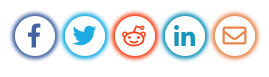
Button Shortcode
link=”#” – button link
link=”” – Java Script for the button (for high technical skill users)
value=”” – button text
title=”” – button title
align=”center” – button text alignment (left, center or right)
target=”_blank” – leave as it (for high technical skill users)
class=”myre_button” – additional class
id=”id_myre_but” – button ID
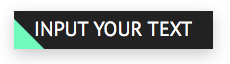
Title Shortcode
You can leave “Subtitle” empty if you don’t need it.

List Shortcode
type = number | number_dot | number_brt | bull | minus | arrows | rhombic | arrow | arrow_big | home1 | home2 | bolt | pencil | check | dollar | fire | right | dialog | chevron | price | heart | good
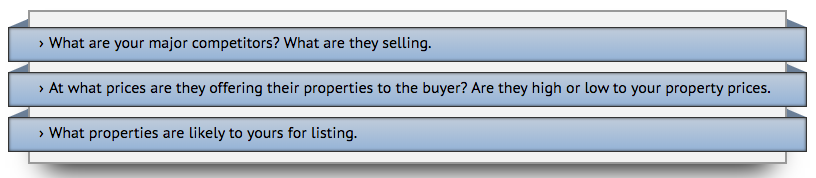
Quote Block Shortcode
You can use it to make your text pages more readable.
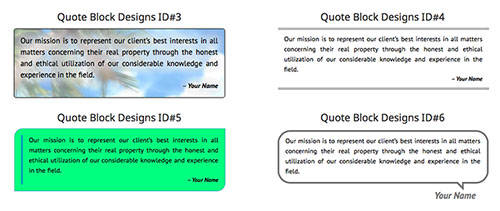
Separator Shortcode
You can change “Type” from 1 to 9 and chosen separator will appear.
It can be used at any place of the website.
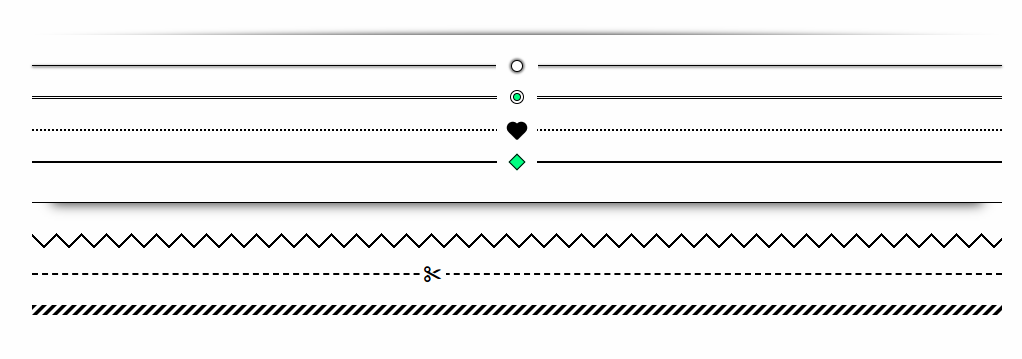
Email & Your Phone Number
You can use this shortcode as your signature after any text. Both links are active.
Yours or your office listings
You can use the parameter “type” to setup search:
type=”agent” – search by “Agent ID”
type=”office” – search by “Office ID”
You can use the parameter “view” to setup view type:
view= grid or list
Input your “Agent ID” or “Office ID” in parameter “id.”
Contact Data
You should input “all” in the “ parameter” to display all the data.
Alternatively, you can choose which data will be displayed on your own. Input the fields to be displayed “@” separated – see below:
parameters= name@office@address@phone@email@skype@whatsapp@viber – only inputted data will appear.
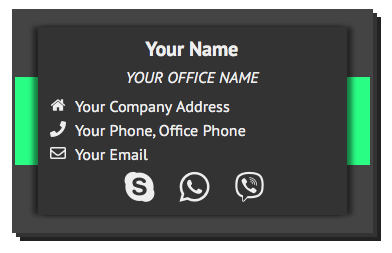
Agent’s Data (separately)
[SCMR_Agent_Data type="email"] - will display your email address
[SCMR_Agent_Data type="phone"] - will display your phone number
[SCMR_Agent_Data type="office_name"] - will display your company name
[SCMR_Agent_Data type="office_address"] - will display your office address
[SCMR_Agent_Data type="office_phone"] - will display your office phone number
[SCMR_Agent_Data type="license"] - will display your license
[SCMR_Agent_Data type="description"] - will display your short text from Agent Card
Footer
It's for users with high-level technical skill.
Footer's parameters (for all block):
border_type - border type - any CSS border style (dotted, dashed, solid, double and other)
border_color - border color - any CSS color (#ffffff" or rgba(255,255,255,0.5))
border_size - border width in pixels - use only numbers (1,2,3...)
padding - use CSS padding value (5px 10px)
background_type="color" - background type (color or image)
background_color - background color - any CSS color
title_size - title font size in pix - use only numbers (18,20,24...)
title_color - title color - any CSS color
title_text - title text - (e.g. "Company Address")
title_type - title type (e.g. "myre_font")
class="" - footer class ID
id="" - footer block IDParameters of elements of the footer (can be used comma separated):
type - the type of the displayed element
subtype - the subtype of the displayed element
param1,param2,param3,param4,param5 - element parameters===================
[SCMR_Footer_Box type="map" subtype="12 S Michigan Ave, Chicago, IL 60603, USA" param1="400" border_type="dotted" border_color="#333" border_size="3" background_type="color" background_color="rgba(200,200,200,0.4)" padding="20px" title_size="18" title_color="#000" title_text="Company Address" title_type="myre_font" style="200" id=""]
TYPE=map
subtype - may contain the address, if blank - the address of the company will be displayed
param1 - map height can be specified===================
[SCMR_Footer_Box type="card" padding="10px 10px 10px 5px" id=""]
TYPE=card - displays an agent card
subtype - may contain parameter from SCMR_Business_Card===================
[SCMR_Footer_Box type="pictxt" subtype="agent" padding="10px" param3="#ccc" id=""]
TYPE=pictxt - displays an image with text
subtype="agent" - displays agent image with description
param3 - color for shadows and strokes
if subtype="custom"
param1 - image link
param2 - text===================
[SCMR_Footer_Box type="imgbox,social" subtype="logo,line" padding="10px" id=""]
TYPE=imgbox - displays images
subtype - custom or logo
param2 - image width (@ separated)
param3 - image target link (if any)
param4 - each image from new line or all
if subtype="logo"
param1 - image ID (a few may be used @ separated)
param5 - color for vector images
if subtype="custom"
param1 - image's URL===================
[SCMR_Footer_Box type="pictxt" subtype="agent" padding="10px" param3="#ccc" id=""]
TYPE=social - displays social buttons
subtype="line" - for special usage===================
[SCMR_Footer_Box type="custombox" padding="10px" id=""]< div style="font-size:30px;text-align:center;font-weight:bold;" > Hello World! < /div > [/SCMR_Footer_Box]
TYPE=custombox - any HTML code
The text must be inside the shortcode.===================
[SCMR_Footer_Box type="contact_f7" subtype="1616" padding="10px" id=""]
TYPE=contact_f7 - displays Contact Form 7
subtype - Contact Form 7's ID===================
[SCMR_Footer_Box type="linksbox" subtype="custom" padding="10px" title_size="18" title_color="#fff" title_text="Custom Links" title_type="myre_font" id="" param1="/test/@/zzz/" param2="Test Link@ZZZ Link" border_type="double" border_color="#ffffff" border_size="3" background_type="color" background_color="#ffffff"]
TYPE=linksbox - displays link block
subtype=menu - displays menu links
subtype=service - displays submenu links under "Service" tab
subtype=custom - displays any links
if subtype="custom"
param1 - url for link (one can use a few links @ separated)
param2 - text for the link===================
[SCMR_Footer_Box type="listings" subtype="all" padding="10px" param1="1" param2="price_desc" param3="2" id=""]
TYPE=listings - displays agent listings
subtype= from 1 to 10 @ separated or "all" - listing type (e.g. home for sale, business)
param1 - listing status (from 1 to 4 or leave it empty to display all of them - e.g., active, sold)
param2 - by what field sorting (price as default)
param3 - how many listings to display